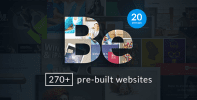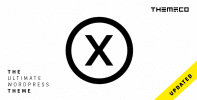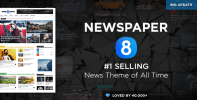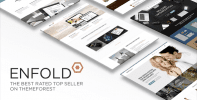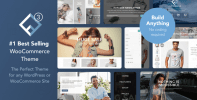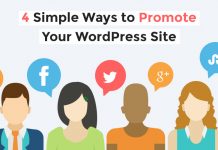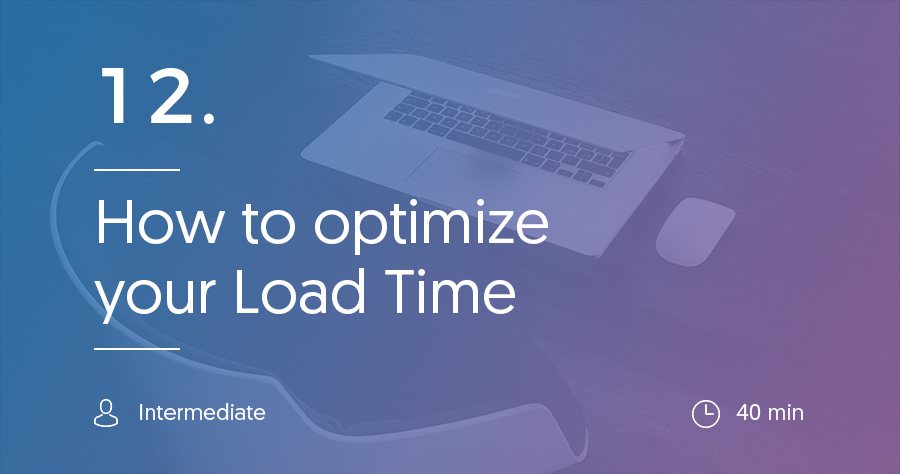In our last article, we dove into some beginner tips for search engine optimizing your fledgling WordPress site. Now, we’re going to cover another topic that’s essential to the success of your site:
Performance optimization.
What do we mean by performance optimization? Basically, you want your website to always load as quickly as possible for every single visitor in order to ensure that they have a great experience on your site.
In this article, we’ll talk about some of the data that makes us focus so much on performance. Then, we’ll give you some tips to both analyze and improve how quickly your WordPress site loads.
Why You Need To Care About Page Load Times
Have you ever clicked on a site, only to have it take so long to load that you just gave up and went somewhere else?
If you’re like 74% of the people out there, you have. Yes, 74% of people are likely to abandon a site that takes longer than 5 seconds to load on mobile.
And you would be surprised just how quickly Internet users want their content. 30% of users want sites to load in under a single second. That’s pretty fast!
So if you want your site to keep up, you need to put in a little time to optimizing its performance. Don’t worry, it’s nothing too complicated, but it absolutely is something you should keep in mind when building out your WordPress site.
Start By Figuring Out Where You Are Currently
In order to improve your page load times, it’s a good idea to have a benchmark to compare against. To get that benchmark, you should figure out how long it currently takes for your site to load.
We recommend two tools to analyze your site’s current page load times:
Pingdom – tells you, in seconds, how long it takes your site to load.
GTMetrix – a second opinion on how long it takes your site to load.
Both will also give you suggestions for improving your page load times, but you can ignore those for now. We’ll get to them next.
To use them, just enter your URL and run the test:
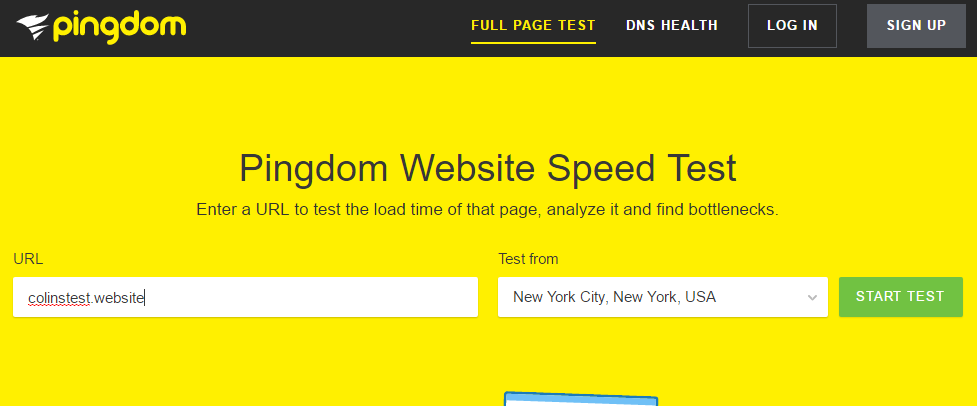 Then, it will spit back results about how long your site took to load:
Then, it will spit back results about how long your site took to load:
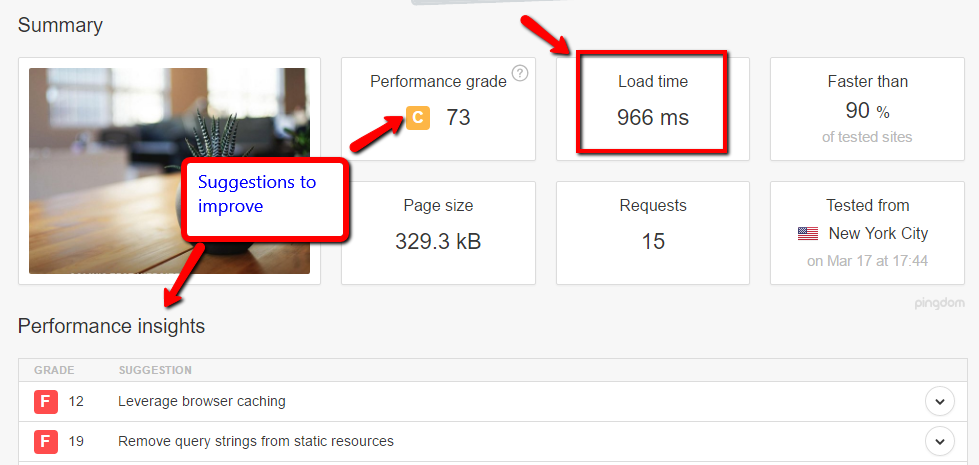 These are your benchmarks. After you implement the tips in the next section, these numbers should improve!
These are your benchmarks. After you implement the tips in the next section, these numbers should improve!
You can always come back and monitor your site’s performance by using these tools. It’s a good idea to periodically check in.
Another tool that gives you suggestions to improve your page load time is Google’s own PageSpeed Insights. It won’t provide a number for how long it takes your site to load, but it will give helpful tips to improve straight from Google’s mouth. Again, just enter your URL and click the button to run the test:
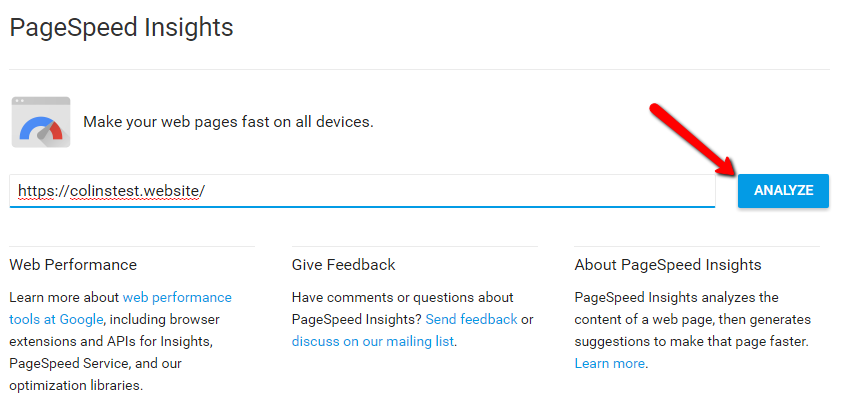 Then, you’ll get back a list of suggestions to speed up your WordPress site:
Then, you’ll get back a list of suggestions to speed up your WordPress site:
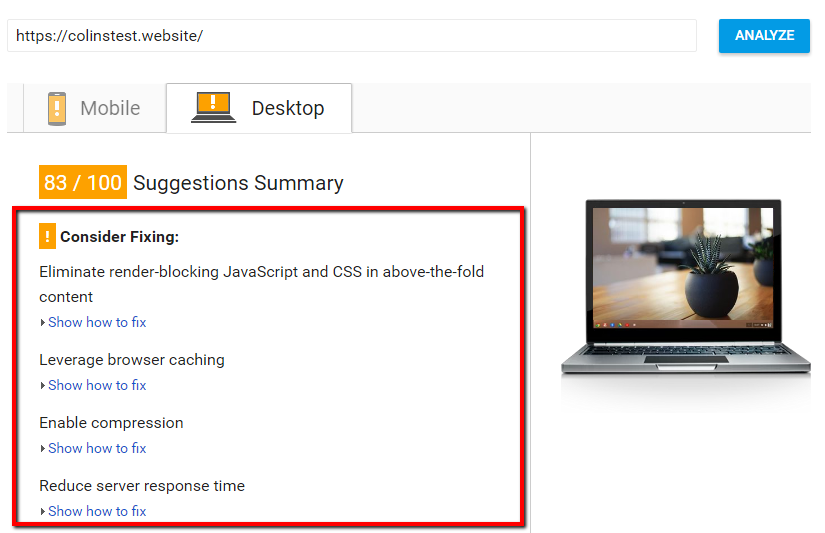
How to Speed Up WordPress
Ok, now you know why you need to care about your site’s speed and how you can measure it. But how can you actually make your WordPress site load faster? That’s the million dollar question.
As you might’ve guessed, we have a few tips for you.
Choose Fast Hosting and a Good Data Center Location
One of the reasons we created our Hosting Finder tool is because of how important your web host is to your site’s speed. We put all the hosts through real world tests to find out which were the fastest.
So, we hope that you took advantage of those insights to choose a fast host. If you didn’t, it’s not too late to change. Many hosts will migrate your site over for free.
The fact of the matter is this:
You can follow all of the other performance improvements on this list, but your site’s speed will still always be limited by your host. The following tips will improve your speeds, but only up to a certain point.
The other part of hosting is where your data center is located. Your data center is the actual physical location at which your web host stores your site. Because physical proximity still has an effect on site speed (data still has to follow the laws of physics!), you want to always choose the data center that’s nearest to your target audience.
Not all hosts allow you to choose your data center, so always double check what your options are.
Install and Configure a Caching Plugin
If you read our article with recommendations for plugins that all WordPress sites should have, you may remember that one of our recommended plugins was a caching plugin. That’s because caching is one of the biggest things you can do to speed up your WordPress site.
Basically, without caching, WordPress has to dynamically generate the whole page every time someone visits.
With caching, WordPress saves a version of that page and only updates it when something changes. That way, your server can just dish out that static content. And letting your server more easily generate pages helps speed it up.
Make sense? In actuality, there are a few different types of caching. But we’re trying to keep this simple here!
The easiest caching plugin for a beginner to configure is Cache Enabler. You just need to activate it and configure it like this:
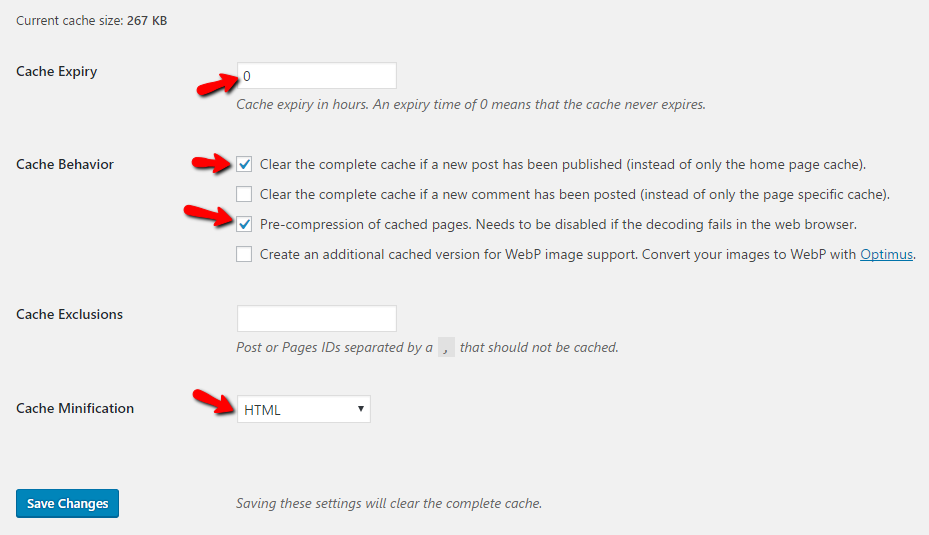 But some other good caching plugins are:
But some other good caching plugins are:
Optimize Your Images’ File Sizes
According to data from Akamai, 63% of the average web page’s file size comes from images. So if you can shrink the sizes of your images, you can take away a huge chunk of the size of your page.
If your page takes less time to download, your site will load more quickly. Makes sense, right?
To optimize your images, you should do two things:
- Resize your images’ dimensions before uploading them. Your website will only display images of a certain width. After that, everything else is overkill that just takes up space.
- Compress your images. Compressing images shrinks their file size down even further.
To resize your images’ dimensions, you can use a tool called Batch Image Resizing Made Easy. Or, you can always use Photoshop or Paint for single images.
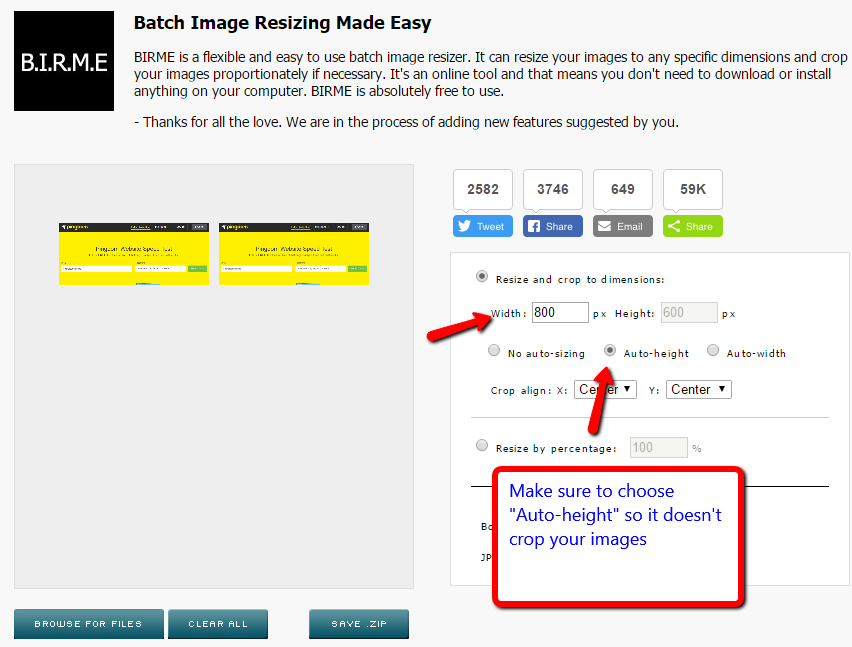 To compress your images, you can either install a plugin like WP Smush or use a third-party tool like Kraken.
To compress your images, you can either install a plugin like WP Smush or use a third-party tool like Kraken.
There are two types of compression:
- Lossless – compresses your images a little bit without losing any quality.
- Lossy – compresses your images even more but at the expense of some image quality.
Unless you’re a photographer, you can probably use Lossy compression for the most file size savings.
Use a Content Delivery Network
Remember how we said that you should choose a hosting data center near to where your target audience is? Well, another way to accomplish the same thing is to use a CDN, short for content delivery network.
With a CDN, your data is stored at various data centers across the globe. Then, your CDN serves up your content from whichever data center is nearest to each individual visitor.
Best of all, some services offer this for free. For a good free CDN, you can set up your site with CloudFlare.
Otherwise, KeyCDN and MaxCDN are two good options. The setup process depends on which CDN you choose, but every CDN should have a specific guide for integrating it with WordPress.
Don’t Bloat Your Site With Unnecessary Plugins
Finally, our last tip for improving your WordPress site’s performance is to avoid bloating it with unnecessary plugins.
While adding more plugins is not necessarily a bad thing, it does increase your chances of bloating up your site and slowing it down.
The actual situation is a bit more complicated, but a good overall rule is this:
Install as few plugins as possible to get the functionality that you need.
If you absolutely need a plugin, go for it. But if it’s something unessential, consider letting it go.
That’s it for our beginner’s guide to speeding up WordPress. In the next article in our guide, we’ll get into some ways you can monitor the traffic to your site, as well as how your visitors act once they’re on your site.