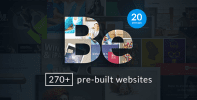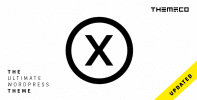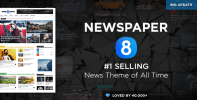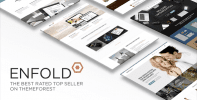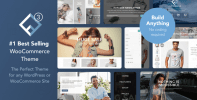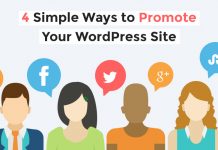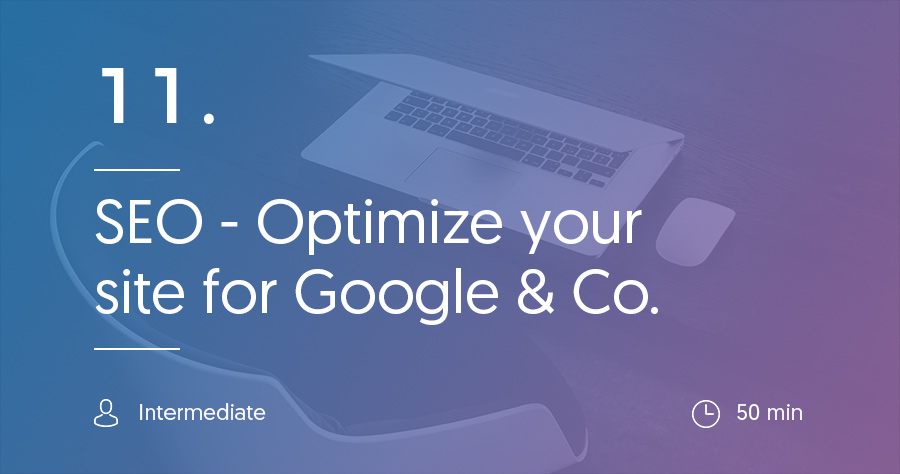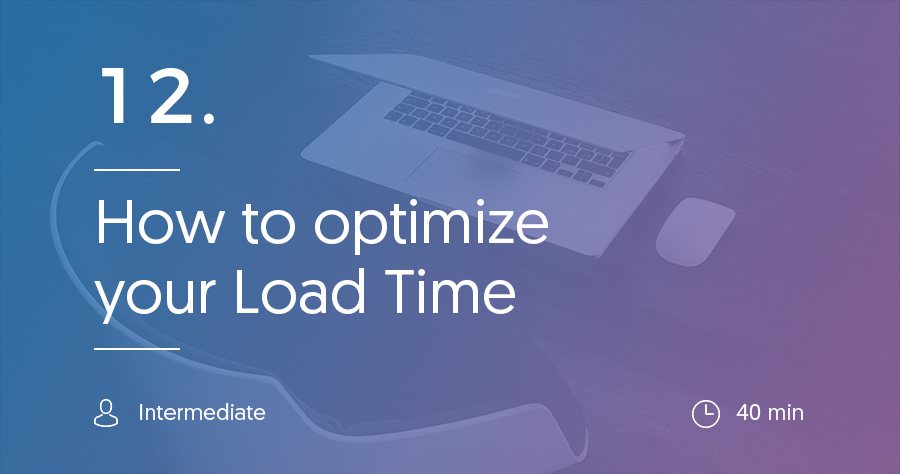In the previous section, we discussed how you can create content that your visitors actually want to read.
In this post, we’re going to go one step further and discuss how you can actually get your content in front of those people in the first place.
See, just because you create content, it doesn’t mean that people will be able to actually find that content.
There are a number of ways you can go about promoting your content, but by far the most popular is something called SEO, or search engine optimization.
This guide will give you a brief primer on what SEO is and why it’s important. Then, we’ll go into how you can perform some basic SEO on your WordPress site to help it rank better in Google and get more traffic to your site.
What is SEO and Why is It Important?
SEO is a set of techniques and best practices that you apply to your site in order to help it rank higher in the search results of Google and other search engines.
Let’s look at it from this perspective – say you enter a Google search for something like “how to start a WordPress site”. When you search, Google tries to return the results which you will find most helpful.
But how does Google do that? By using algorithms to analyze websites’ content and, hopefully, determine which websites are the best.
All SEO does is help Google, and other search engines, look upon your website more favorably.
As long as you’re following best practices, there’s nothing dirty or underhanded about SEO. It’s just a way to help Google better understand what your website is about (and use that better understanding to hopefully rank your website higher).
What Goes Into SEO?
There are two predominant factors that go into SEO:
- On page SEO
- Off page SEO
On page SEO comprises the choices you make about your WordPress site. It includes things like how you tag the images you use in your posts, which keywords you use in your post title, and more.
On the other hand, off page SEO is focused more on things like getting other websites to link to your website. See, though Google has grown more sophisticated, they still view a link from a different website to your website as a sort of “vote”.
If that other website thinks you’re good enough to link to, then Google will consider you more highly in the search results.
Note – this is a huge simplification of what is a massively complex algorithm. It’s no longer as simple as “more links = good”. We’re just trying to give you a basic understanding of how SEO works.
The tips that we give you next will almost exclusively focus on on page SEO. That’s because on page SEO is the only aspect of SEO that you truly have 100% control over.
Basic SEO Tips for New WordPress Users
Now that you’ve finished our little SEO primer, here are some basic, beginner-friendly tips that you can implement on your WordPress site to help it rank higher in the search engines.
If you go further with SEO, you’ll want to read more about off page SEO techniques to further increase your search rankings. But for now, these tips are easy to implement and will give you an immediate return on your investment.
Set Your WordPress Permalinks
Permalinks are the part of your URLs which appear after your domain name. For example, if your URL was “yoursite.com/example-permalink”, then “example-permalink” would be the part of the URL generated by your permalinks.
This structure can have a very real effect on SEO because Google considers your link when determining how relevant your site is to a searcher.
And here’s the thing:
You don’t want to use the default WordPress permalink structure. The default WordPress link structure is Day and Name. That means if you publish a post on March 1st 2017, your permalink would be “yoursite.com/2017/03/01/post-name”.
Most of the time, including dates in your permalinks is a bad idea. It makes it hard to update content and just generally makes things more confusing.
Instead, you should make your permalinks just be your post name. That way, your permalinks will just be “yoursite.com/example-post”.
To change your WordPress permalink structure, go to Settings → Permalinks and choose the Post name option:
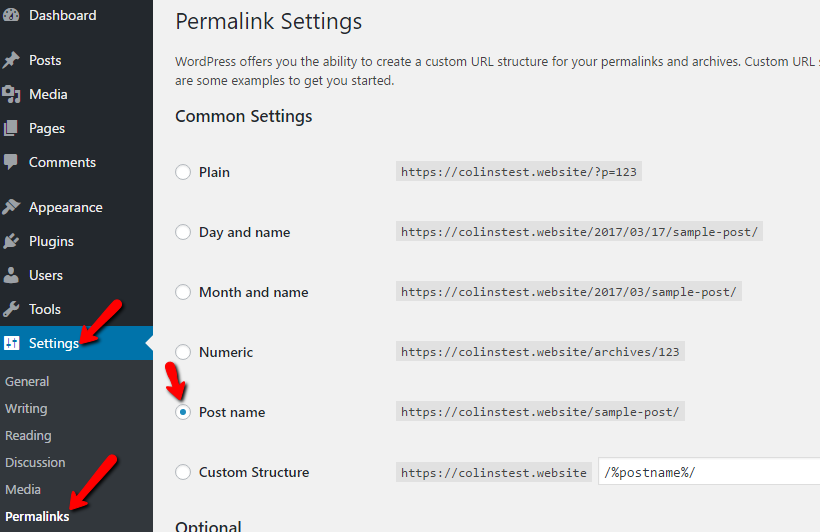 Ideally, you should set your WordPress permalinks before you publish any content.
Ideally, you should set your WordPress permalinks before you publish any content.
A Quick Look at Keyword Research
In the previous guide about content, we briefly touched on a concept called keyword research. Now, let’s go a bit more in-depth.
Keywords are basically the phrases that people commonly use to search in Google. For example, say someone is searching for a food delivery service. Two ways they could search are:
- “Food delivery service”
- “Service that delivers food”
While they both technically mean the same thing, it’s hard to know which version people search for when they go to Google.
Keyword research helps you answer that question. Then, you can try to use the keyword that gets the most searches in your content.
You should not fill your content up with keywords, though. That’s a tactic called “keyword stuffing” and it makes your content hard to read and, nowadays, actually hurts your SEO rankings.
Instead, you want to naturally incorporate the keywords which get searched most. Let’s go back to our previous example. Say that:
- 2,000 people search for “food delivery service”
- 150 people search for “service that delivers food”
If you were writing a post on that topic, it would make a lot more sense to use “food delivery service”, because that’s what most people actually search for.
But how can you find out what people are searching for? Don’t worry, you don’t have to be a mind reader. There are tools that can help you figure out what people search for and how often.
While you can pay for premium tools with tons of bells and whistles, it’s also possible to get by using free tools. Here are some free keyword research tools that we recommend:
- KWFinder
- Ubersuggest
- Toolfeast Autosuggest
- AdWords Keyword Planner (you have to sign up for Google AdWords to use it, but you don’t need to spend any money)
For all of these tools, just enter your best guess for what people would search for. Then the tool will give you related keywords as well as how often people search for those terms.
For example, if you plug in “food delivery service” to KWFinder, you’ll see something like this:
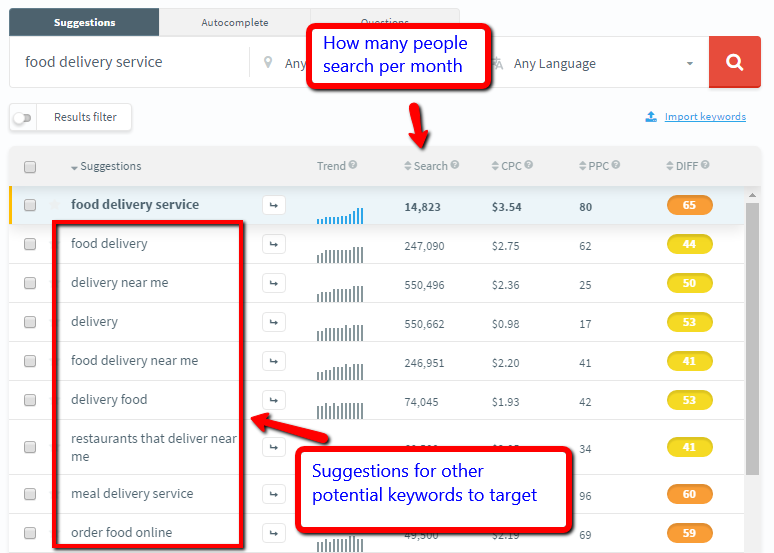 As a good general rule, you should try to always incorporate your main target keyword somewhere in your headline whenever possible.
As a good general rule, you should try to always incorporate your main target keyword somewhere in your headline whenever possible.
How to Configure and Use Yoast SEO
Ok, if you read our guide on essential plugins that all WordPress sites need, you may remember that one of our recommendations was an SEO plugin. For beginners, we recommend Yoast SEO.
But to get the most out of Yoast SEO, you need to actually configure and use it properly.
Your first step should be to run the Yoast SEO setup wizard. Assuming you have the plugin installed and activated, you can do that by heading to SEO → Dashboard and clicking on the notification:
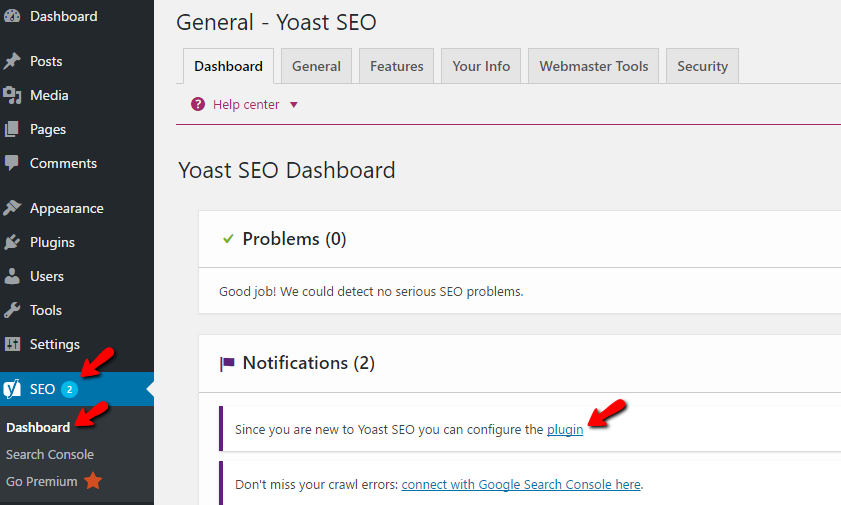 Then, you should see the wizard:
Then, you should see the wizard:
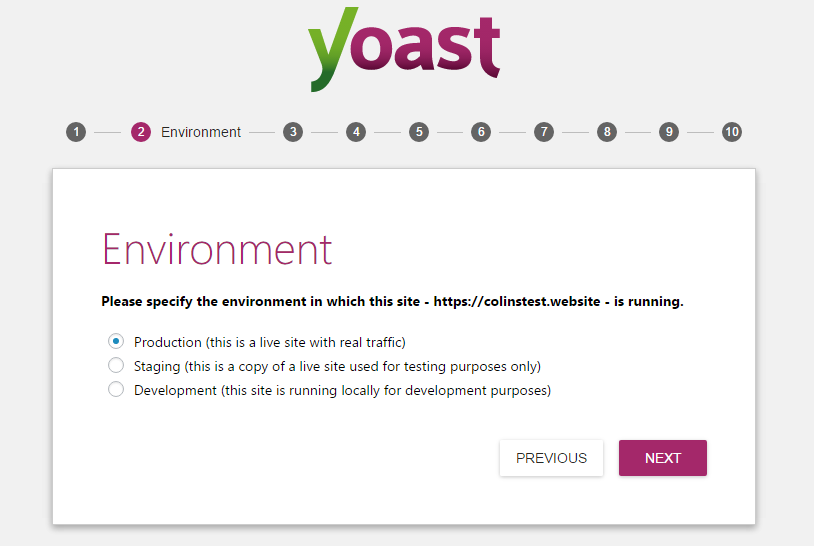 Everything is explained – just make sure you go through the whole wizard.
Everything is explained – just make sure you go through the whole wizard.
Once you finish the wizard, everything should be set up.
But Yoast SEO does more than just these basic setup options.
Whenever you create a new post or page, you’ll see a new Yoast SEO box below the text editor. The box includes two main tabs – Readability and Keyword Analysis:
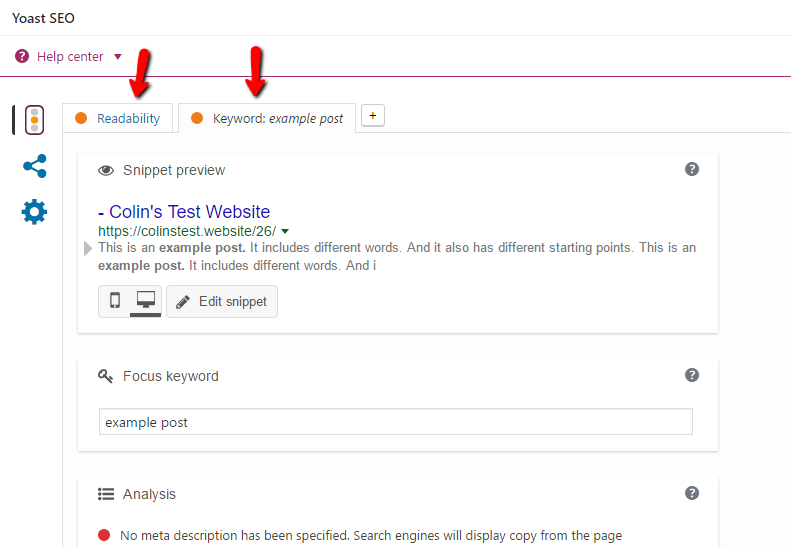
On the Readability tab, Yoast will give you tips to make your text easier to read. These tips include many of the points we covered in the previous guide on content length and formatting. Ideally, you want as many as possible to be Green, though you don’t need to stress about this too much:
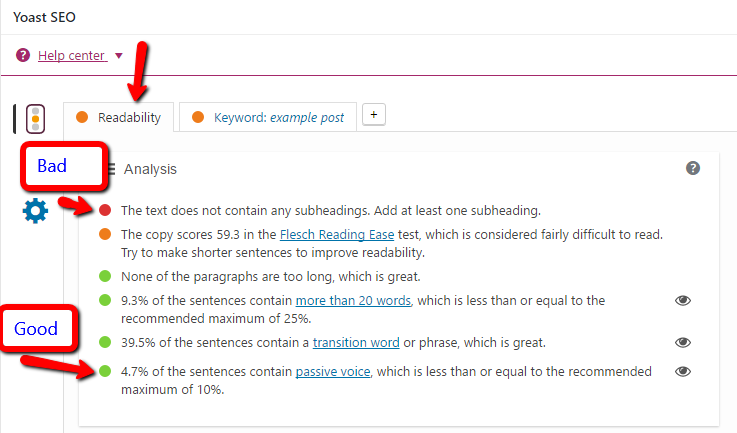 On the other hand, the Keyword tab gives you analysis of how optimized your post is for your target keyword.
On the other hand, the Keyword tab gives you analysis of how optimized your post is for your target keyword.
You should first enter your keyword in the Focus keyword box. Then, Yoast will give you a number of tips to improve your SEO. Again, you don’t need to get a perfect score – just try to make as many boxes as possible turn green.
One of the tips that Yoast will give you is to include your target keyword in your meta title and meta description. These are the title and description that will show up in the search engines when your website appears in the search results.
To set them, you just need to click the Edit snippet button. Yoast will also give you a live preview of how your site will look in the search results:
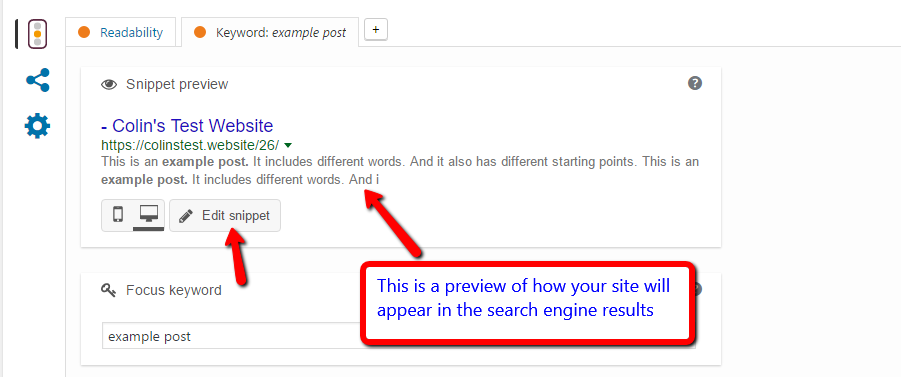 You can also configure how your posts will appear when they’re shared on Facebook and Twitter by clicking on the social network icon.
You can also configure how your posts will appear when they’re shared on Facebook and Twitter by clicking on the social network icon.
Basic SEO for WordPress Images
We know that we’re hitting you with a lot of SEO knowledge right now. So we’ll just cover one more topic before you head off to apply these principles to your WordPress site. And that last topic is…
Image SEO
Images help your regular content rank higher, and they also give you a chance to rank your site in Google Image Search, which is another way to drive traffic to your site.
There are two main ways to optimize your images for SEO.
First, you should make the actual filename something related to your content. It’s much easier for Google to understand than something like “1923832_43.jpg”.
Second, you should make sure to add alt text and titles to all of your images. These help Google understand the context of your images and make your site more accessible to vision-impaired people.
You can add alt text and titles when you insert your images via the WordPress Editor:
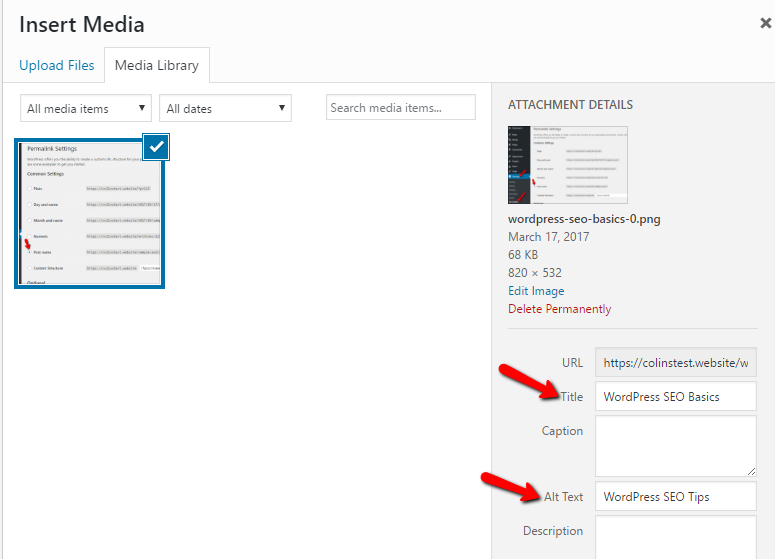 Try to make them both descriptive as well as related to your target keywords.
Try to make them both descriptive as well as related to your target keywords.
And that wraps up our beginner’s guide to WordPress SEO! In the next section of our guide, we’ll cover another massively important topic:
How to make your WordPress site load quickly.
It’s an essential consideration for any webmaster, so make sure to give it a read!